Knowledge Base » IPXO Platform » How IP Lessees Can Change/Update Subnets in the IPXO Marketplace
How IP Lessees Can Change/Update Subnets in the IPXO Marketplace
Discover what changes/updates you, as an IP lessee in the IPXO Marketplace, can request for the subnets you rent.
As a Marketplace client, you can change/update subnets at IPXO. Most subnets can be updated using the same procedures, regardless of whether they are allocated by AFRINIC, APNIC, ARIN, LACNIC or RIPE NCC. If there are any exceptions for what can and cannot be changed, our team can provide you with more information individually.
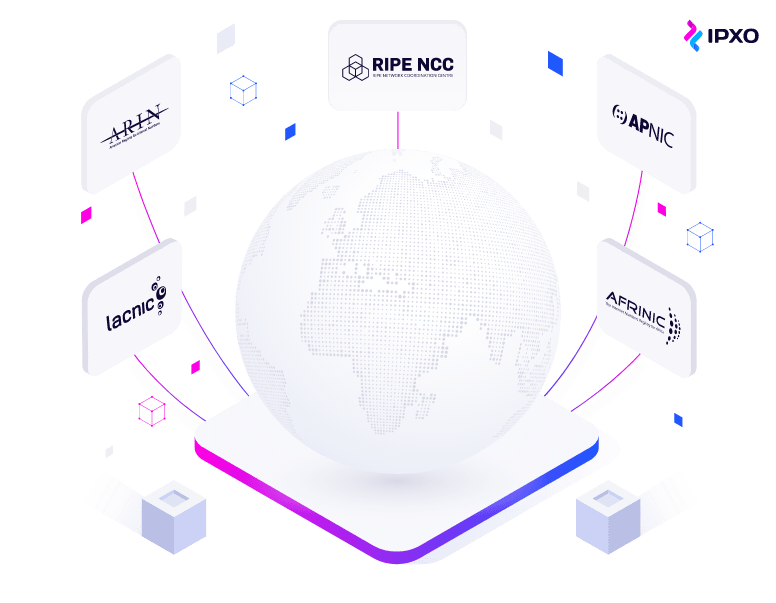
Geolocation
IPXO Marketplace clients can use subnets in many different geolocations, and they can also request to have the geolocation updated according to their needs. We send geolocation update requests to MaxMind, IP2Location, DB-IP and other geolocation databases.
Use our IP geolocation guide to learn more about IP geolocation and IPXO Geofeed Guide to learn how to update your subnet’s geolocation.
Subnet’s Whois
The subnet’s Whois information changes are possible for the following data:
- Admin-c/Tech-c (depending on RIR)
- Country
- Desc/Remarks (depending on RIR)
- Geolocation (depending on RIR)
- Netname/Name, ORG
Note: Depending on the Regional Internet Registry, changes of additional fields may be possible too.
Here’s an example of Whois information provided by AFRINIC. To demonstrate an example, we use the subnet 154.16.99.0/24.
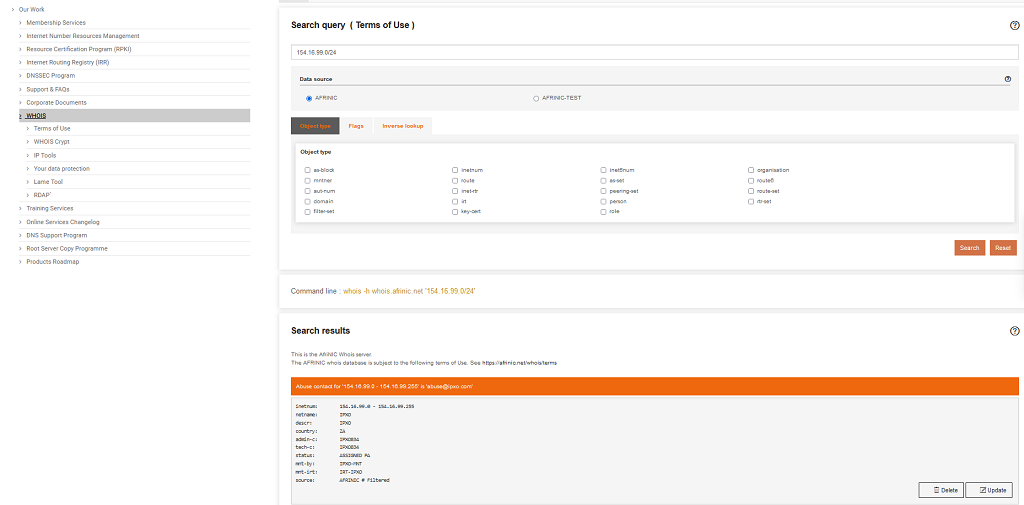
Here’s an example of Whois information provided by APNIC. To demonstrate an example, we use the subnet 103.141.68.0/24.
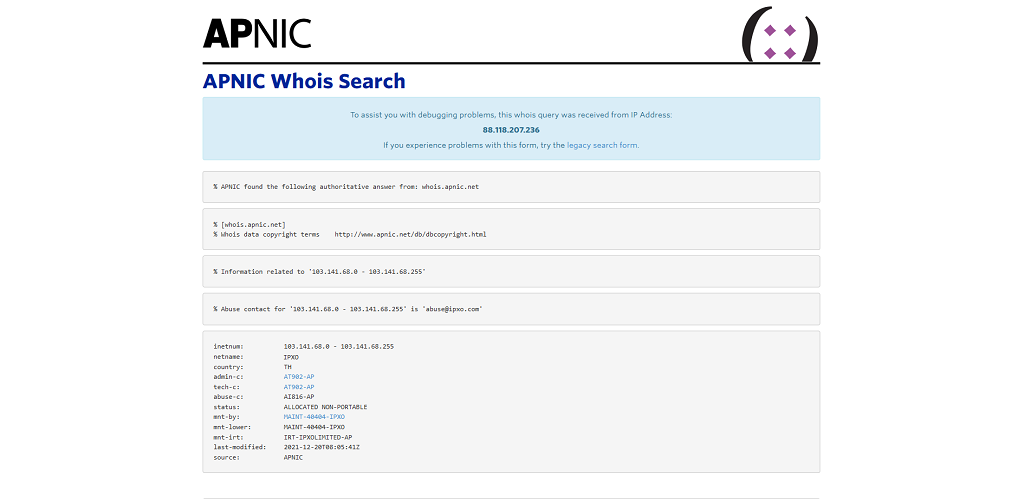
Here’s an example of Whois/RDAP information provided by ARIN. To demonstrate an example, we use the subnet 64.112.97.0/24.
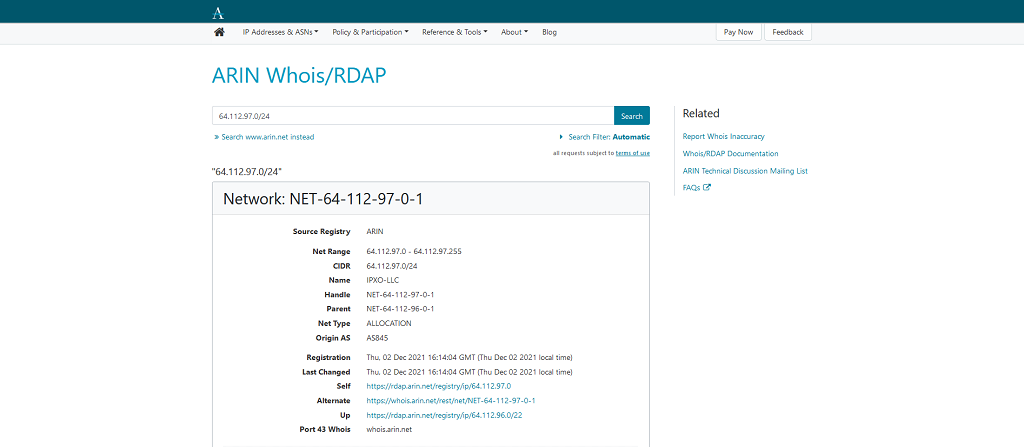
Here’s an example of Whois information provided by LACNIC. To demonstrate an example, we use the subnet 191.96.44.0/23.

Here’s an example of Whois information provided by RIPE NCC. To demonstrate an example, we use the subnet 2.59.180.0/24.
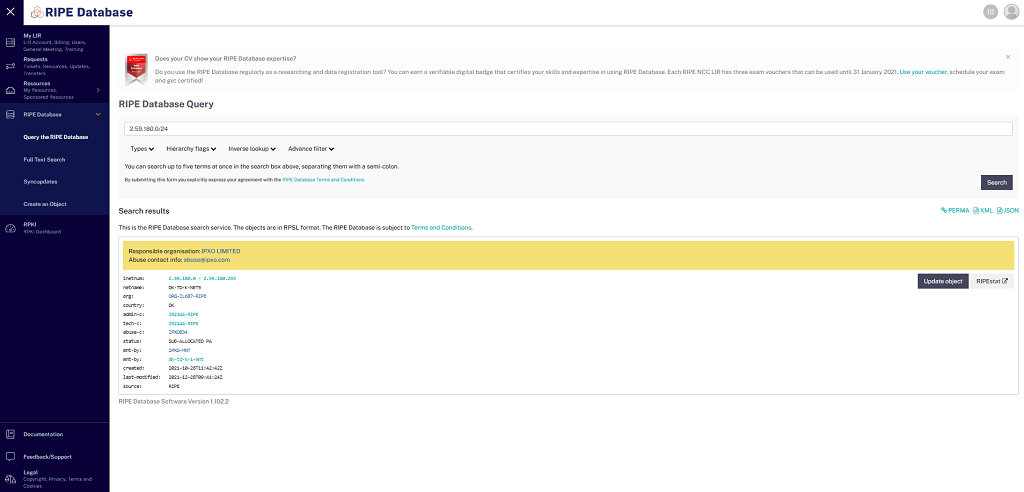
Note: Whether or not changes are possible also depend on the subnet’s status/nettype. For example, it is not possible to change the netname and org attributes of a RIPE NCC subnet that has the Allocated PA status. Also note that we will not be able to change the Abuse-c attribute to your values as the abuse contact is our internal Abuse Prevention team. In the event of abuse, our team will provide you with all abuse-related details needed to take action.
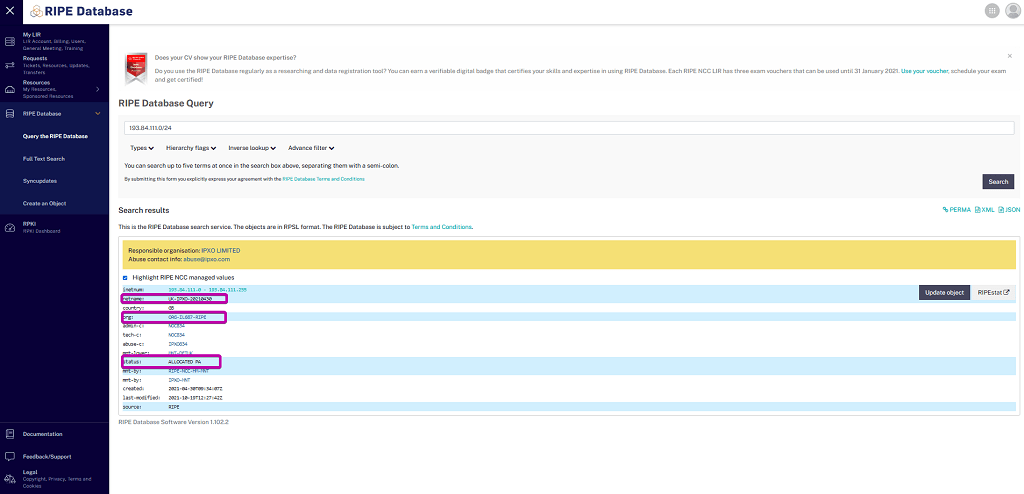
ROA and Route Object
If you want to have ROA, Whois route object, RADB route object, and/or specific inetnum created, you have to assign the subnet to a specific ASN. Follow the instructions in this article learn how to do it.
Nameservers
Some clients are eligible for nameserver changes. You can read this article to learn about changing nameservers and managing reverse DNS records in IPXO.
If you have any questions, feel free to contact us via help.ipxo.com.
Contact Customer Solutions
If you have any questions, contact our Customer Solutions Team