Knowledge Base » Technical Guides » Managing rDNS for IP Lessees in IPXO
Managing rDNS for IP Lessees in IPXO
If you would like to manage DNS records at IPXO, we have prepared a tool for you. This Knowledge Base article will show you how to enable PTR or NS Management and add or update records.
Who can use this tool?
By default, DNS and PTR management are prohibited for all customers and is enabled upon request.
If you require DNS/PTR management, please reach out to our Customer Solutions team. Once your request is received, we will run a quick check of your IP address usage. We will take these criteria into consideration:
- History of Spamhaus listings
- Demonstrated operation proficiency
- Financial Responsibility
- Currently utilised IP addresses
If you are a new customer, we may request sample IP addresses currently in use. Please note that during the initial trial period lasting a couple of months, new customers will have limited PTR/DNS management. We’ll continuously monitor your IP address activity during this time.
Upon successful completion of your background check or trial period (for new customers), you will receive full PTR/DNS management rights. Please consult the guidelines below for instructions on configuring your desired PTR/DNS records.
PTR management guidelines
Step 1. Go to Lease > My Leased IPs > DNS management
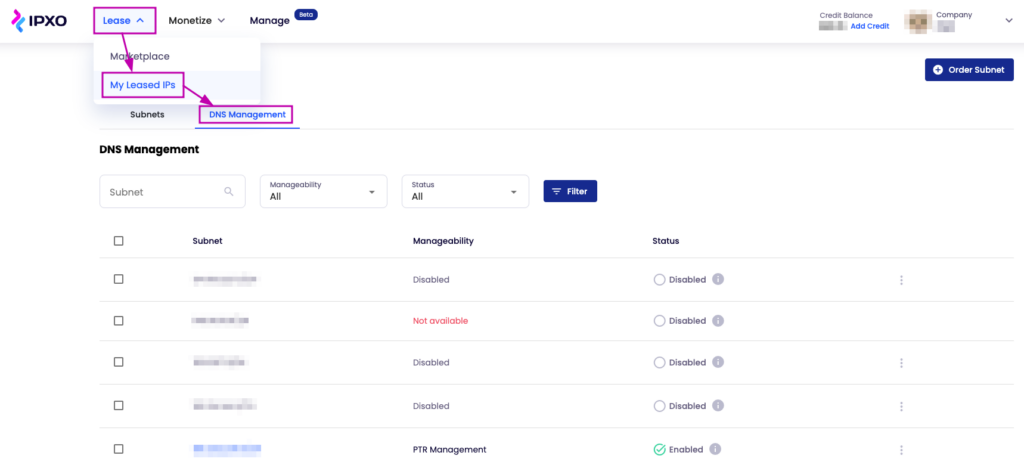
Step 2. Enabling PTR management
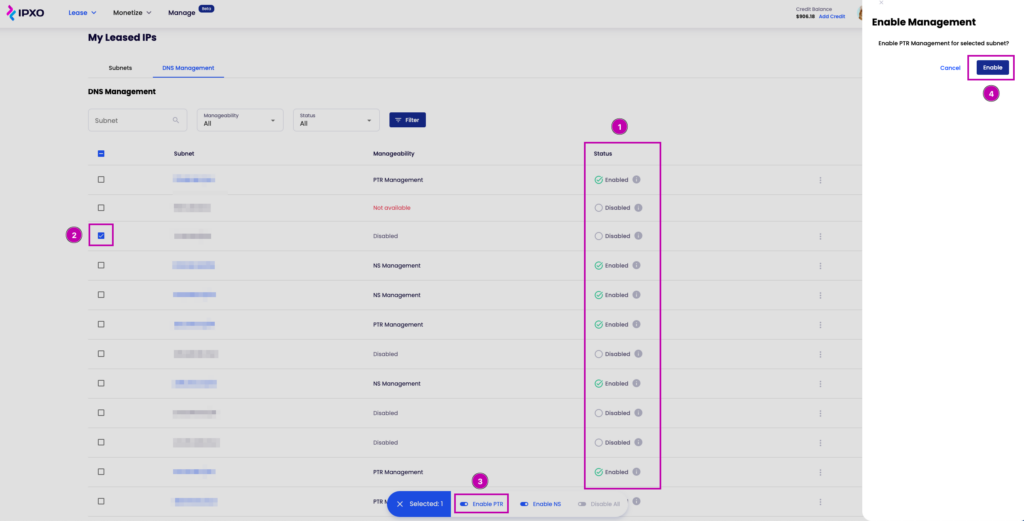
To update your PTR records, you will need to enable PTR management. You can see the current status of PTR management (1) in the view. Select the subnets you would like to enable PTR management for (2) and click on “Enable PTR” (3). Click on “Enable” again (4) to initiate the process. Once initiated, the status will change to Received and Enabled.
Tip: You should refresh the page after changing statuses for the changes to take effect.
Step 3. Changing your PTR records
Once the PTR management is enabled, you can View, Update, and Delete PTR records, to Disable PTR management or Enable NS management.
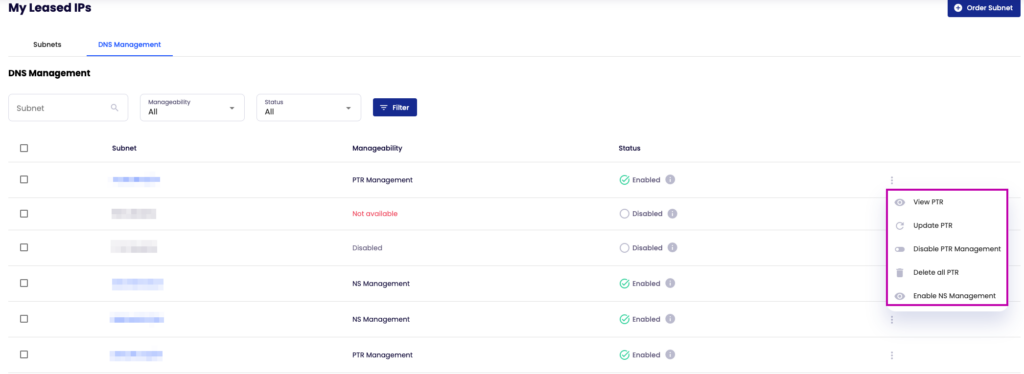
To change PTR records, click on “Update PTR” and click on “Create record”. Next, add the relevant information in the fields on the right:
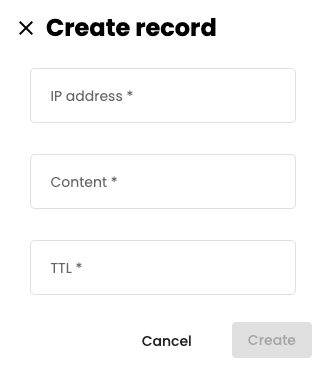
After clicking “Create,” wait for PTRs to be updated. Once updated, the status will change in the My leased IPs > DNS management dashboard. You can refer to the Guide to statuses below.
Tip: You can use the Bulk Upload option to update multiple PTRs simultaneously. This option can be found by clicking the hyperlink of the subnet.

NS management guidelines
Step 1. Go to Lease > My Leased IPs > DNS management
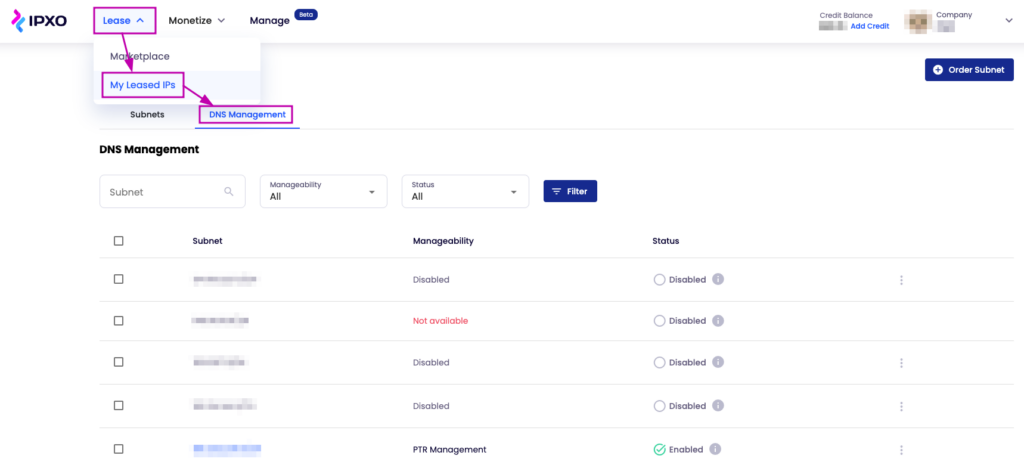
Step 2. Enabling NS management
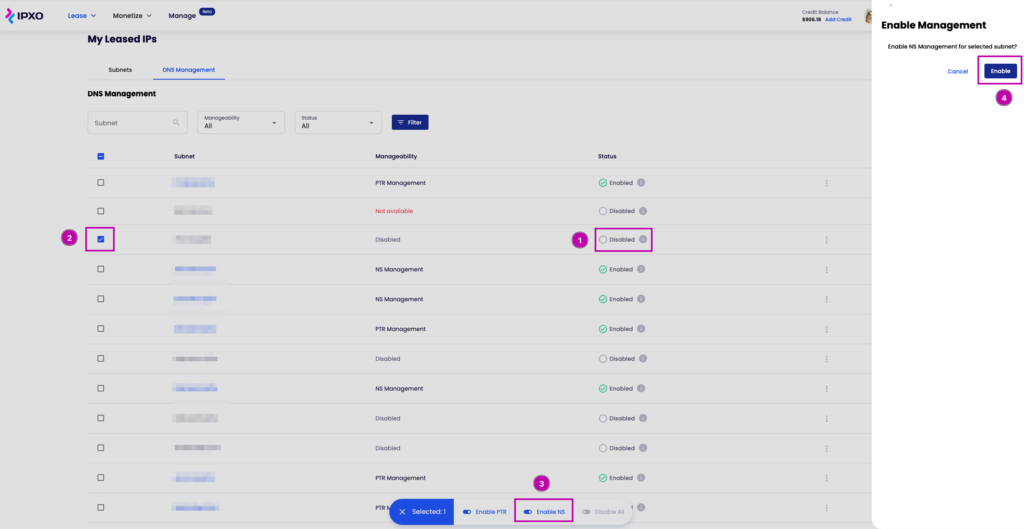
To update your NS records, you will need to enable NS management. You can see the current status of NS management (1) in the view. Select the subnets you would like to enable NS management for (2) and click on “Enable NS” (3). Click on “Enable” again (4) to initiate the process. Once initiated, the status will change to Received and Enabled.
Tip: You should refresh the page after changing statuses for the changes to take effect.
Step 3. Changing your NS records
Once the NS management is enabled, you will be able to View NS, Update NS, Disable NS management, Remove all delegations or Enable PTR management.
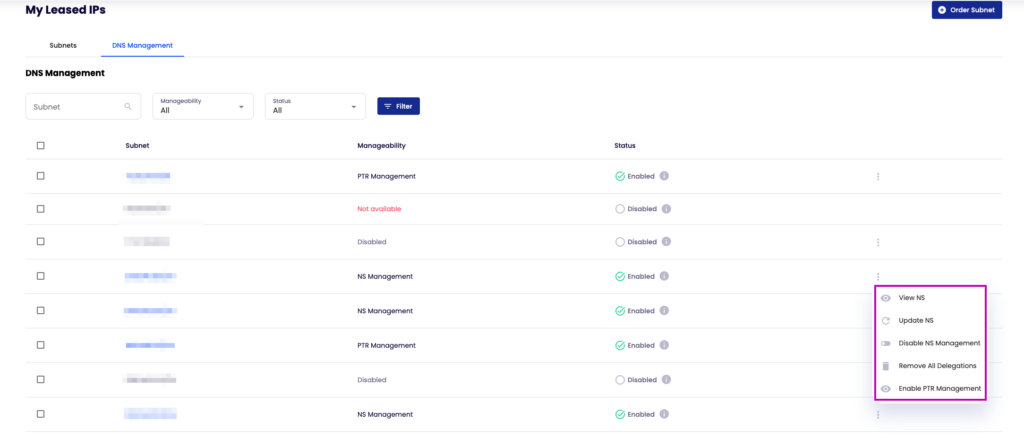
To change the nameservers, click on “Update NS”. Add the new nameservers in the text box and click “Save changes”. The nameservers will be updated within 24 hours and will be reflected in the IPXO platform after they are changed and propagated. Additionally, the status in My Leased IPs > DNS management dashboard will change. You can refer to the Guide to statuses below.
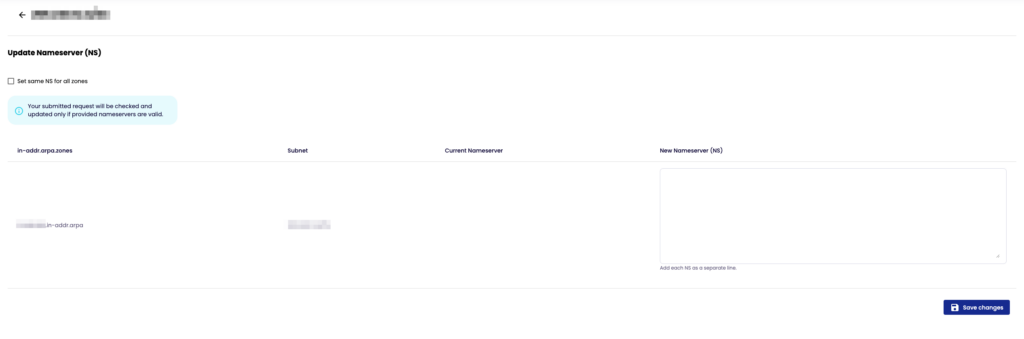
Tip: You can request bulk updates of the nameservers by checking the “Set same NS for all zones” checkbox.
Guide to statuses
During updates to your PTR/NS records, the changes will be reflected by statuses that indicate the progress of your requests:
- Enabled: PTR/NS management is enabled, and you can request updates
- Disabled: Since PTR/NS management is disabled, you need to enable it to request updates
- Received: After submitting your update request, it typically takes about 15 seconds to process, so refreshing the page will give you updates on the status
- Pending: The process of updating is ongoing, and after some time, PTR/NS management will be enabled/disabled
- Invalid: If NS/PTR management cannot be set, please reach out to our Product Support team via help.ipxo.com for assistance.
Contact Customer Solutions
If you have any questions, contact our Customer Solutions Team