Knowledge Base » IPXO Platform » How to Set a Payout Method in IPXO Marketplace
How to Set a Payout Method in IPXO Marketplace
Learn how to set a payout method to receive money earned via the IPXO Marketplace.
Once you monetize your IP addresses in IPXO market, it is important to define a payout method so that we could transfer the money that you earned.
To ensure a smooth and efficient experience, it is now mandatory for all IP Lessees to have a valid payment method linked to their accounts. You can do that easily by following the steps bellow:
Navigate to Portal > Profile > Billing > Payment & Payout Methods > Payout Methods.
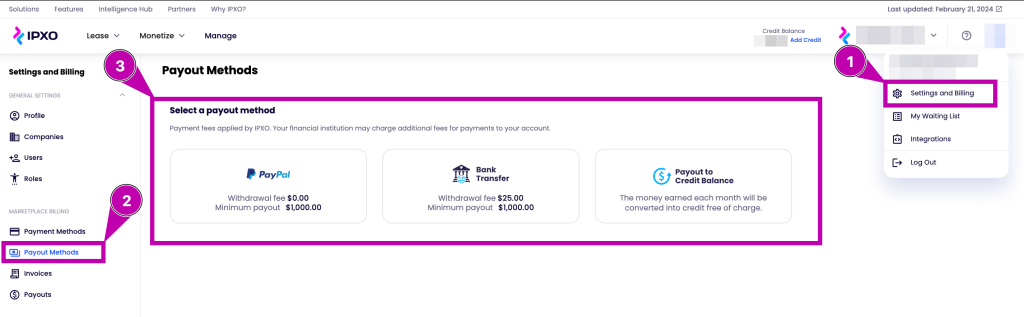
Set the payout method for PayPal
When you choose PayPal as your withdrawal method, you will not have to pay a withdrawal fee, and the minimum amount to receive a payout via PayPal is $1000.

Note: You can choose from a different payout cycle instead of receiving monthly payouts (as per default).
- Monthly
- Quarterly
- Semi-annually
- Annually
Set the payout method for bank transfer
When you choose a bank transfer as your withdrawal method, you will have to pay a withdrawal fee of $25 + any transaction fees that may be charged by your bank, and a minimum of $1000 to receive a payout via bank transfer. It might take 5-7 business days for an international transfer to reach you.
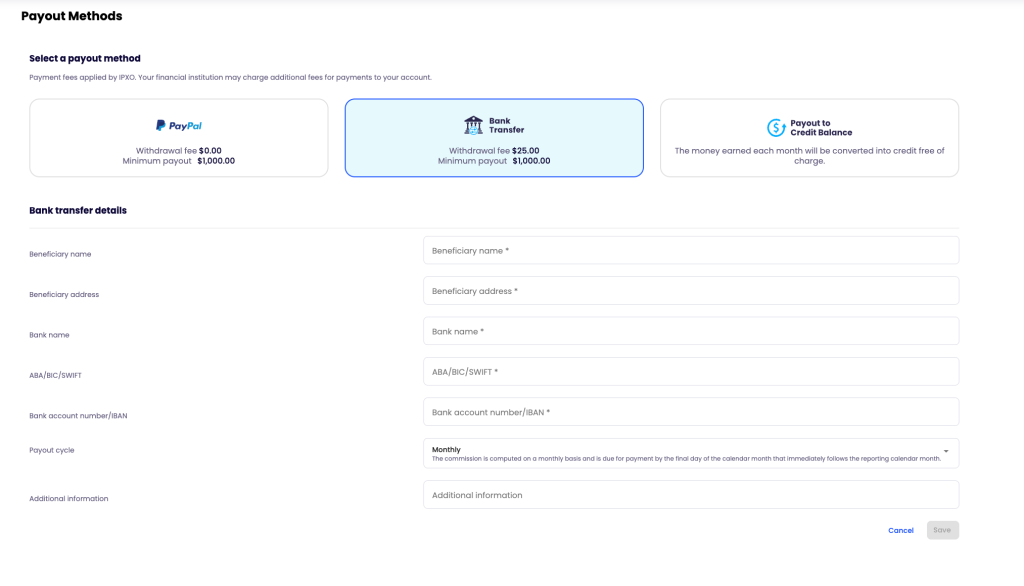
Note: You can choose from a different payout cycle instead of receiving monthly payouts (as per default).
- Monthly
- Quarterly
- Semi-annually
- Annually
Set the payout method for credit
When you choose the payout to credit balance the earnings will be converted into credit free of charge. Please be aware converted credits cannot be reversed or added back to the payout method.
In case of closure of the account the minimum payout threshold is $50.
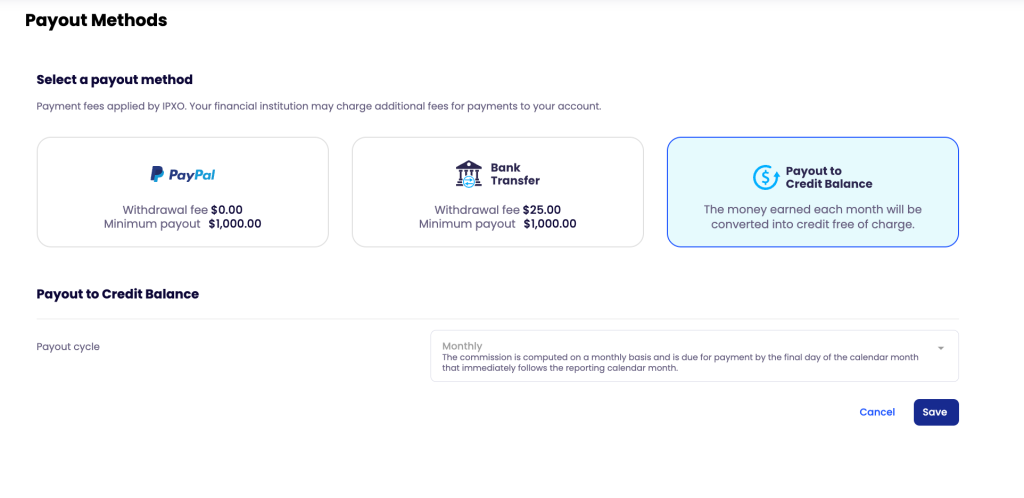
Learn more
Contact Customer Solutions
If you have any questions, contact our Customer Solutions Team